Introducing Artbox
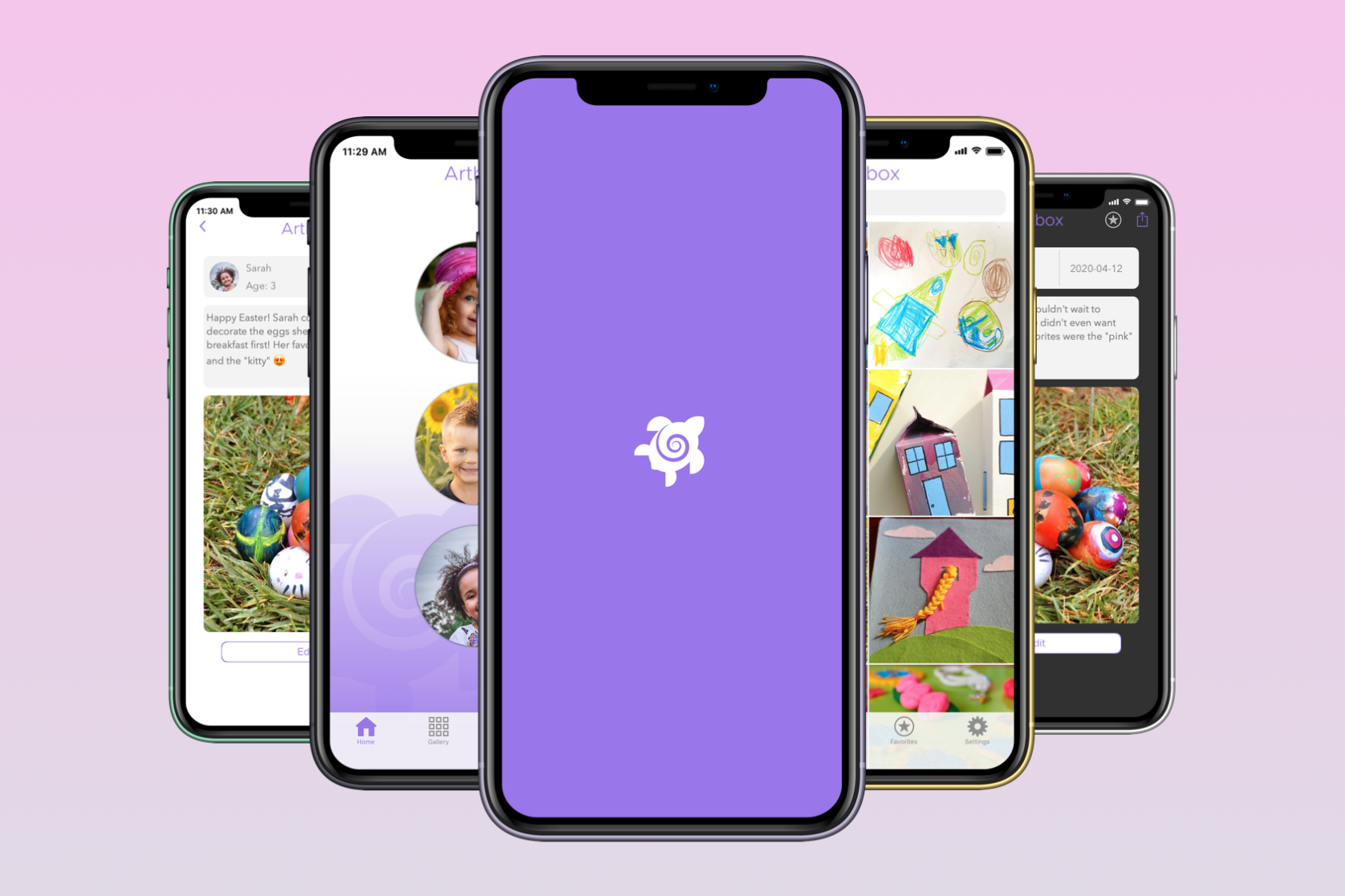
I’m happy to share a project I’ve spent the last few months working on. A new iOS app for parents called Artbox! https://artbox.app 📱
My kids have made an endless stack of ‘artwork’ during the last few months (as I’m sure yours have) and I needed a way to keep the projects, without actually keeping them 🤫 I could certainly keep these projects in a box to store them forever in my garage. And when that box fills up I fill up another. And another. But this isn’t really my style.
The minimalist in me panics every time I’m handed a “hot off the press” masterpiece from the Disney Princess Coloring Book.
Some people will certainly want to keep the physical pictures, water color paintings, and play dough sculptures their kids make. I’m not one of those people. Sure there are certain things they’ve made for me that are special and I do indeed keep. But I can’t keep everything. The minimalist in me panics every time I’m handed a “hot off the press” masterpiece from the Disney Princess Coloring Book.
Enter Artbox!
I really wanted this app to achieve 3 things:
- Have a separate profile for each of my kids
- Be able to search for art based on the description text entered
- Display my kid’s age at the time the art piece was created (without having to enter it every time)
The result is a fun app with a cute turtle icon that takes your piles of childrens’ art projects and organizes them right into your phone. Furthermore, Artbox is completely secure. No data gets uploaded or sent to servers. All data is stored locally on your device.
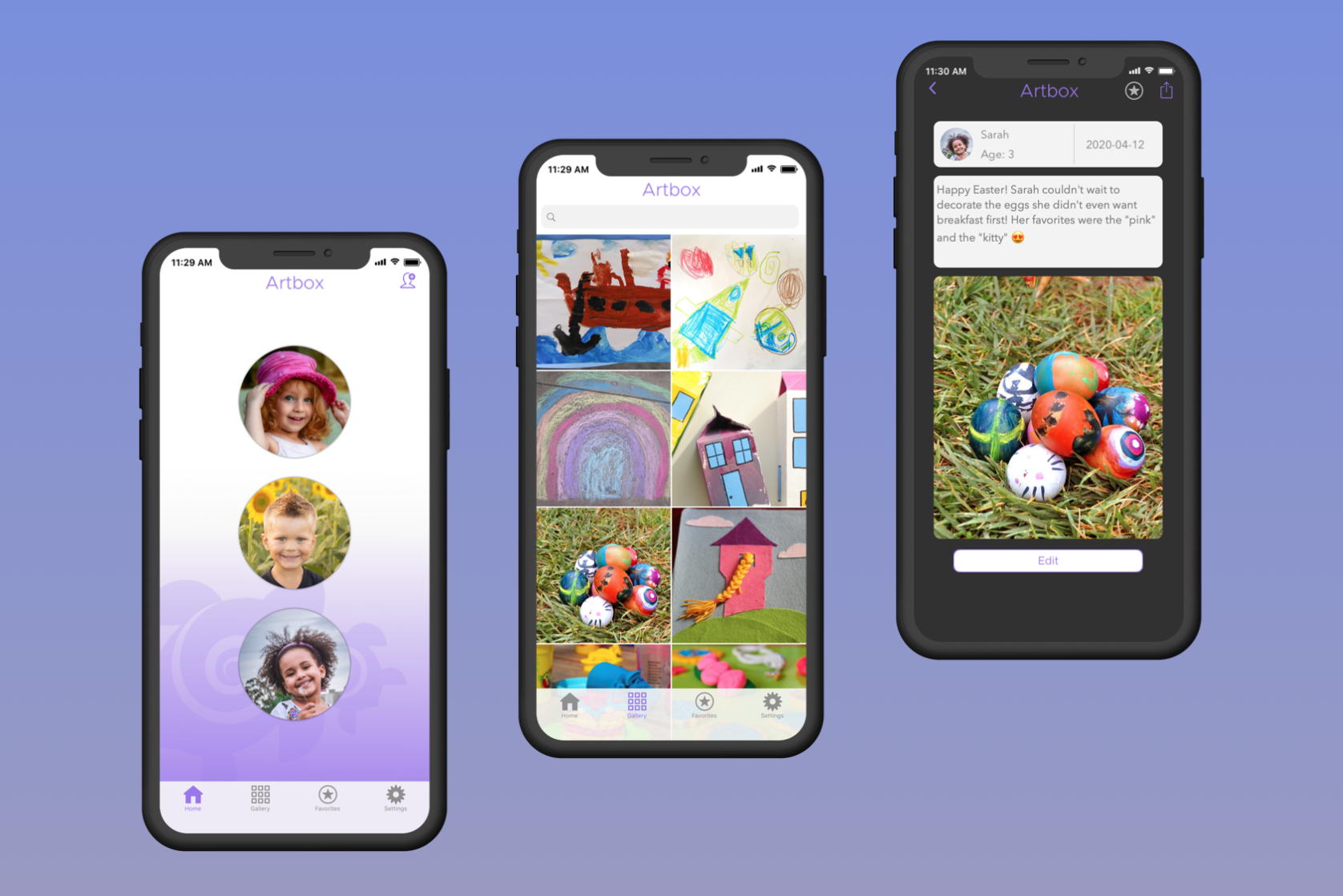
Adding a profile
Using the app is really simple. Adding a profile has you provide a name, profile picture, and their birthday. The birthday is used simply to calculate the kid’s age at the time they made their art piece. The great thing is you can add as many users as you’d like.
Adding projects
Once a profile exists, you can start adding art projects. When adding a new piece, you’re asked to provide a description of the piece. This allows you to not only remember the events around what inspired their creativity, but also allows you to search for the project later on. You’re also asked for the date the project was created. The Date Picker will default to the current day, but you can adjust it to another date if needed. This is what will help calculate the kid’s age at the time their masterpiece was created.
Gallery
You can view projects two ways: you can tap on a user profile and choose “View Art Projects.” This will display all projects specific to that profile. The other way is the Gallery View. Gallery View puts all projects from all profiles into a single view so you can scroll through multiple kids’ entries.
Other Features
Favorites
We love all our kids the same. But we love some of their artwork more than others! Mark your favorites and easily find them in the Favorites View.
Search
Use the global search to find entries based on the description text. The photo view is instantly updated to show all possibilities.
Edit Entries
Found a typo? Need a better picture? You can easily edit your entries with the tap of a button.
Dark Theme
If you fancy a darker look to the app, you can turn the lights off in the Settings section from inside the app.
The app is available for iPhone on the App Store. If you happen to download it, please take a moment to rate or review the app. It really helps! Lastly, visit https://artbox.app for a full Press Kit if you’d like to review or do a write up.