We just enabled Apple Cash Family as an allowance system
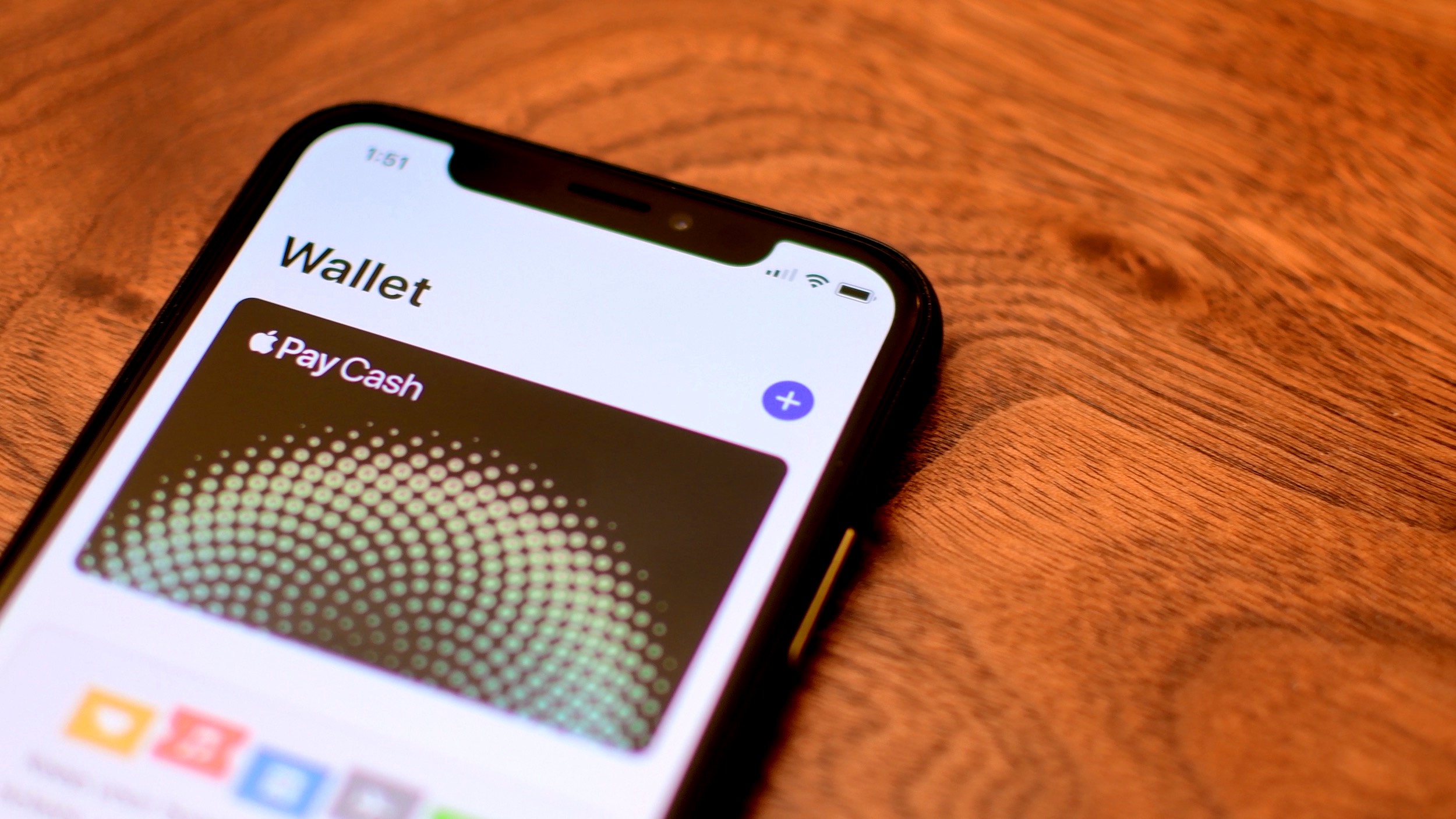
Our oldest daughter turned 8 this month and is at a great age to start keeping an allowance for completing chores around the house. One challenge my wife and I faced right away is the fact that we don’t keep much cash on hand. We rarely visit banks, and most of our financial dealings are done electronically, making it difficult to pony up when allowance is due.
Last year, Apple debuted something called Apple Cash Family which allows parents to setup Apple Cash for members of their Family Sharing group that are under 18 years old. Money is sent and received using Apple’s Messages app. Parents can set limits on who kids can send money to, get notified when purchases are made, and even lock the kids’ Apple Cash account.
Using Messages as the platform to manage the kids money is an interesting method that creates some surprising requirements for parents considering using this as an allowance system.
Money is sent and received using Apple’s Messages app
How we manage our kids’ devices
Before going much further, it will help to explain how my wife and I manage our kids devices. This is by no means a perfect system, but it’s what has worked for my family up to this point (bear in mind our kids are still quite young). Here are the rules we’ve put in place in our family:
-
Our kids each have an iPad Mini 4, which they can only use when mom and dad say so. They do not have free reign to pick up the iPads and use them whenever they want.
-
The iPads are enrolled for Apple’s Screen Time management. This is Apple’s attempt to give parents further control in how kids’ devices are used. It’s far from perfect, but is certainly better than handing the kid a fully loaded and capable internet device. I won’t go fully into how we have Screen Time configured for our family in this post - perhaps I’ll cover this in a separate post.
-
The iPads are usually in Airplane mode (especially for the younger kid)
-
My wife and I manage the apps that are installed on the iPads - the kids do not have free reign to browse the App Store and download apps on their own.
-
We manage the videos/movies stored on the iPads. Disney+ and Plex are terrific solutions for long car rides and family trips. Both solutions allow you to download content to the device for local playback which allows us to keep the kids devices in Airplane mode (adding both security and battery life).
-
We disabled apps that could potentially present questionable content to the kids, as well as communication apps. This included Contacts, Mail, Safari, Siri, iTunes Store, Podcasts, and News. We also disabled Health and Fitness for now.
-
By extension, we also haven’t allowed any games that require internet connectivity (Apple Arcade is great for this as those games can be used offline and don’t have any ads)
Apple Cash Family Messages Requirement
Because Apple Cash Family uses Messages for sending and receiving money, we had to come to terms with enabling it. I didn’t love the idea of opening up the world of texting to my 8 year old, however with the help of Screen Time and a few other tricks, I’ve gotten it to a state where I’m much more comfortable with the idea.
After enabling Messages, I went into Screen Time > Communication Limits and set Allowed Communications to Contacts Only. I also gave myself the ability to manage her contacts from my own device.
Since she didn’t have the Contacts app installed, I put it back and added myself and my wife. This limits her texting contacts to just us, and allows us both to send her Allowance money.
I quickly remembered that the Messages app by default allows users to search for GIFs and add those into their texts, using a built-in Messages extension app called #images. Though there’s usually nothing straight up explicit in Apple’s GIF search, there’s still plenty of GIFs that 8 year old girls have no business seeing.
I was happy to learn that in the Messages extensions section right below the text field, you can scroll all the way to the right and find a white icon with 3 grey dots called More. From here, I could remove the #images extension, and manage any other Messages apps/extensions.
The Missing Wallet
One nuance about using Apple Cash on iPad is that there is no Wallet App.
Sending Apple Cash to our daughter is easy enough and works just as it does normally – we simply open Messages, tap the Pay logo, select the amount and send it off. However one nuance about using Apple Cash on iPad is that there is no Wallet App. The Wallet App is reserved today for just iPhone and Apple Watch. So how does she find and view her money?
The easiest method is to simply tap on the Pay icon that appears in your kids’ Messages app after receiving a payment. This takes you straight to Apple Cash Settings.
To find your Apple Cash balance on an iPad, you first launch Settings, then scroll down to Wallet & Apple Pay. From here, you can quickly view your balance. If you tap on the Apple Cash card, you can see additional Wallet info like recent transactions.
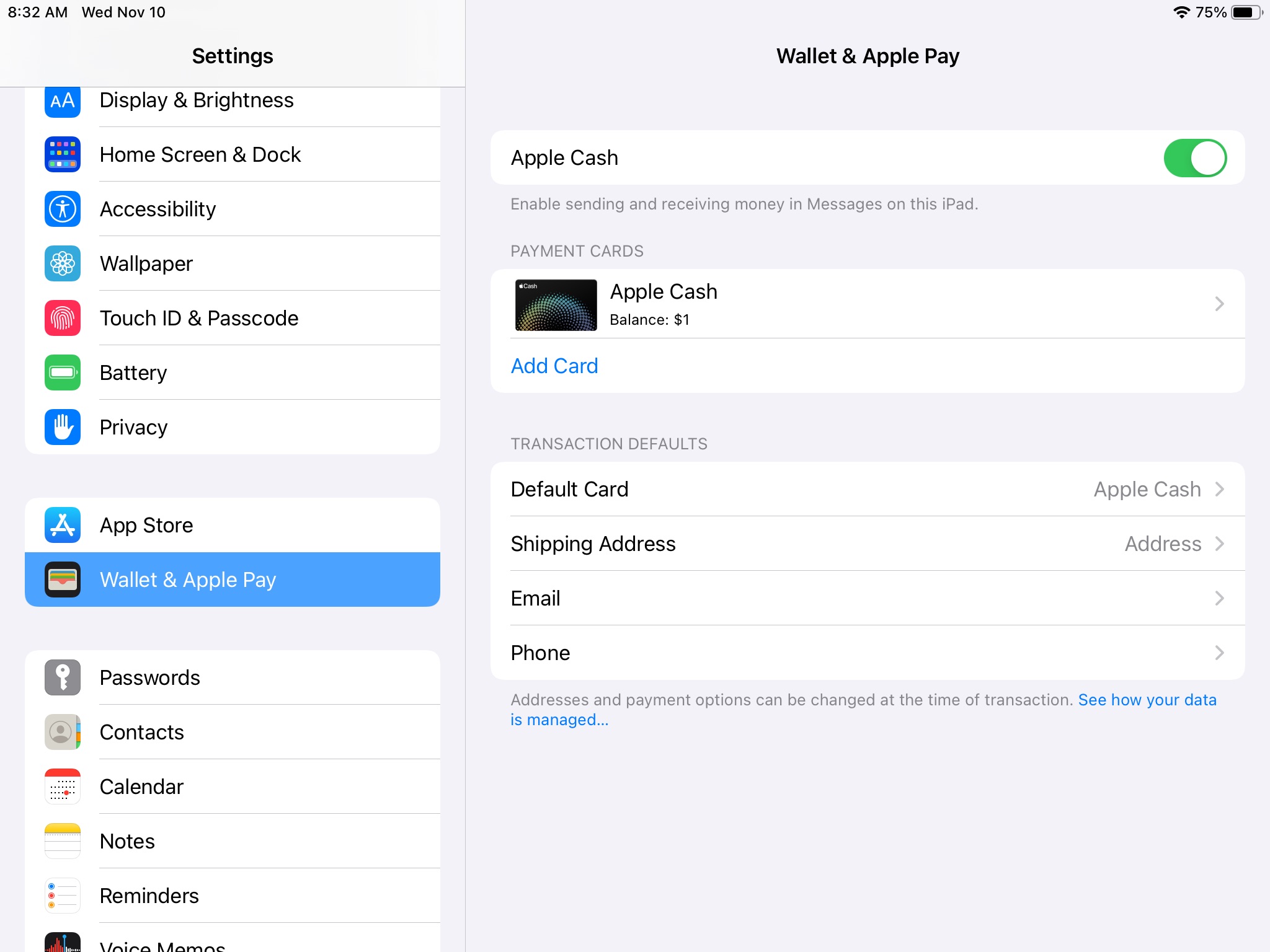
Wrapping up
We’re definitely interested to see how this continues to work for us as an allowance system. We love the idea of not having to download additional apps, sign up for additional services or Debit Cards, and we don’t have to keep actual cash on hand.
How about you? Have you used Apple Family Cash or something similar for an allowance system? Tell me about it in the comments.