I just took the VMware VCP exam from home. Here's what it was like.
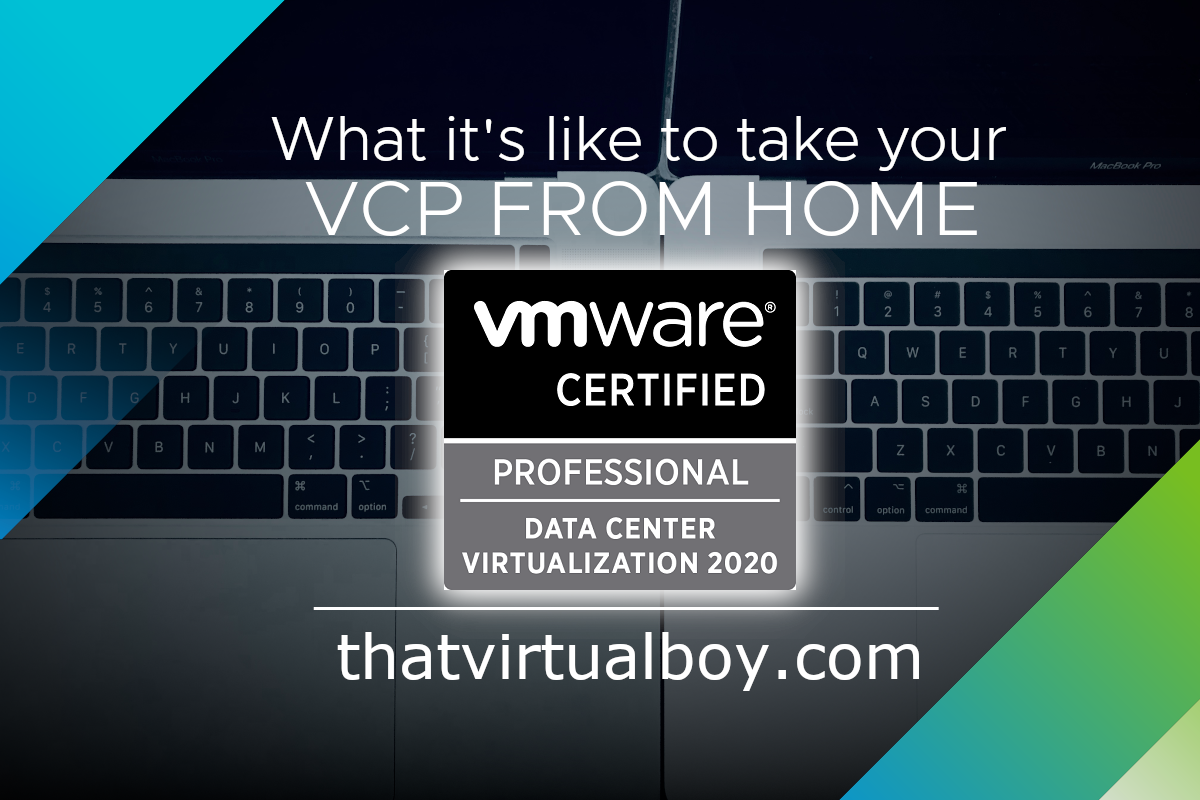
VMware now allows for remote testing of their Certified Professional exam. I just took the test from my home and here’s what it was like 👨💻
Back in April, VMware Certification announced remote proctoring of its exams promising the use of Artificial Intelligence in combination with LIVE monitoring. Using the latest technology in face-matching software, session monitoring and recording, browser lockdown and virtual ID verification, testing can now happen virtually anywhere.
Can you really take these exams from anywhere?
Well, actually not. Some of the requirements in order to begin the exam are a working web cam and using that webcam to scan the room you’re in (proving that the setting is a “secure and quiet” location), as well as show a form of ID. The Cyber Café down the street probably wouldn’t make the cut. But your home office or parent’s basement will likely do the trick! In fact, Pearson VUE monitors reserve the right to inform you that your surrounding is not appropriate for the exam, requiring you to either quickly find a new room, or reschedule.
For example.. Pearson VUE Policy states that “if another person enters the room while you are testing, your exam will be terminated” (source). This may certainly limit your options if you have other people in the house. If your door has a lock on it, I’d suggest you use it!

Checking In
Before you take the exam, you have to “Check In” which they recommend doing 30 minutes ahead of your scheduled exam. I would echo this recommendation as there are a lot of steps to the check in process. Following the provided links in your emails from Pearson VUE will also direct you to using special codes for accessing upload options to be reviewed by a proctor ahead of the test. These files consist of taking photos of your ID, your workspace, the walls surrounding your workspace, and your face (yes, a selfie is a requirement!)
![]()
It’s worth pointing out that the moment you click Submit, your camera is on, your mic is on, and you’re being recorded. At this point they state it could take up to 15 minutes to be reviewed and approved. It probably took my proctor about 7 minutes to review everything. That was, however, 7 minutes of sitting in front of the computer simply waiting. If there would have been an issue, they would have called me to discuss my options. I thought this point was a tad confusing since I wasn’t supposed to have my phone with me at that time… but apparently having it on the window sill across the room was acceptable (and I’d hear it if it rang!). I suspect they’re just ensuring you’re not grabbing prohibited items before the exam, after you’ve already photographed your workspace.
Other restrictions were fairly common sense like no phone, no smart watch, no notebooks or writing utensils within arms reach. That being said, here’s what I did to prepare my office for the exam.
Preparing your workspace
When I checked in, I was able to proceed with the exam without any hiccups or issues with my submitted photos. Here’s what I did to avoid any issues:
- Clear all non-essential items off the desk. This includes papers, mugs, pens, headphones, etc.
- Only a single monitor is allowed. I had my laptop lid closed while I used my Apple Cinema Display.
- No water bottles - ensure water is in a clear glass. This is documented in the requirements.
- Consider tidying up the room or office you’re in as you will be photographing essentially the whole room. I didn’t want any pile of papers or stack of books to look suspicious so I put them away in drawers or other rooms.
- On the topic of tidying up, consider your physical appearance and presentation as you will be on camera and recorded for the duration of the exam.
- Turn off or unplug extra devices or monitors. In my office, you can see two monitors right behind me when I’m on a video conference call. I simply had these additional monitors turned off.
- Run the system pre-check that they recommend the day before. You’ll be glad you’re not stressing through getting that cleared the day of your exam.
Taking the exam
After completing the system pre-checks, I was confident that my computer would load of their exam without a hitch the next day. The Pearson VUE software was actually quite impressive. It requires all other apps to be closed, then it takes over your system to mimic an official testing machine from their testing centers.
After I was checked in and approved, my computer automatically loaded up the testing software, essentially locking me out of the rest of the computer. I accepted some Ts & Cs, then was presented with a familiar testing screen - the same we’ve come to know in the actual testing centers.
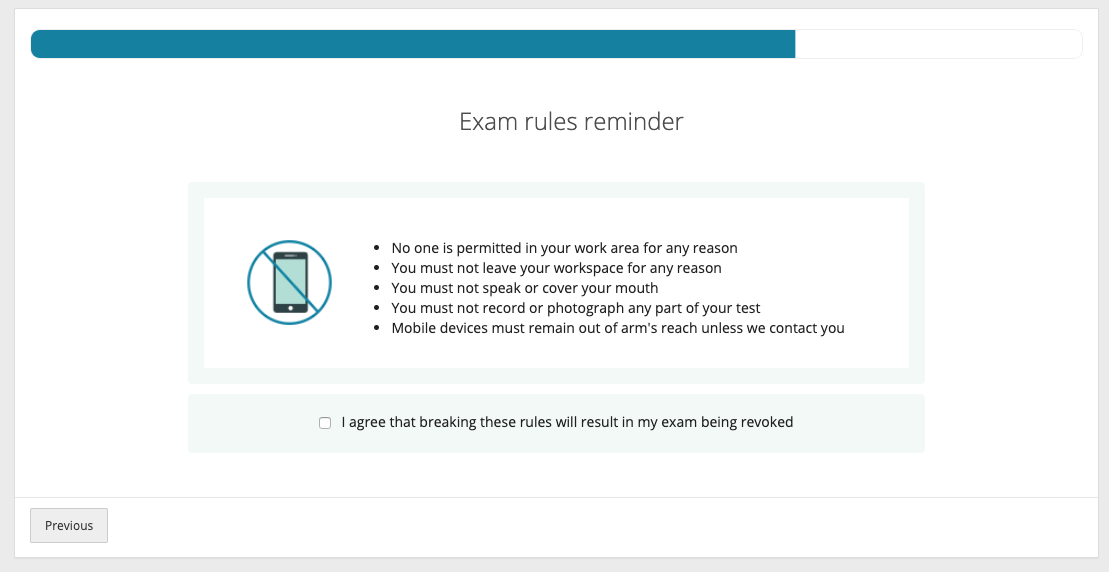
For those wondering if you’re ACTUALLY being monitored… you are. A colleague shared he was actually called out over his speakers by his proctor for reading questions audibly to himself:
I didn’t realize they were listening to me. I was reading the questions out loud to myself but they quickly jumped on my screen and said “hey, you can’t do that. “ made me feel a little weird.
— Erick Marshall (@erickbm) August 12, 2020
All in all, I thought it was a delightful experience. Was it a little invasive? Yes. Was it a little uncomfortable? Maybe at first. But I love the accessibility this “Test From Home” offers. For me, it’s simply convenience. For someone with challenges physically getting to a testing center, this could be life changing.