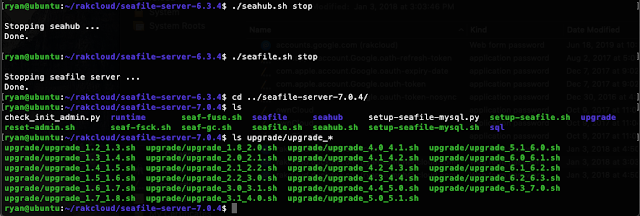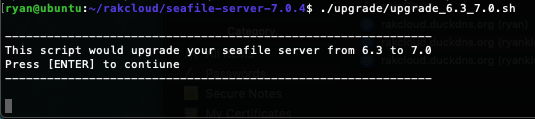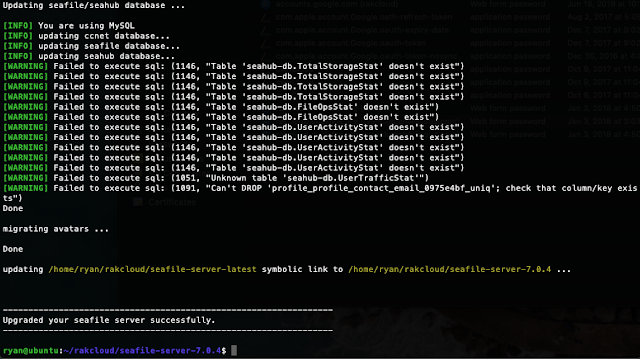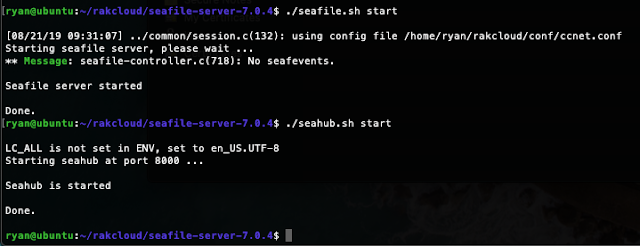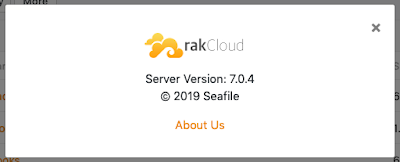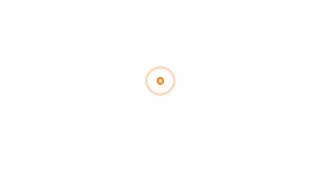In this post I'll cover the process of upgrading Seafile Server from 6.3.4 to 7.0.4. I've been running Seafile Server in an Ubuntu VM on my Linux Server for
about a year and a half. Along with using
Let's Encrypt's
Certbot, it's been an incredibly stable and virtually 'hands off' service.

Pre Upgrade
- Backup current system. As I run Seafile in a VMware Workstation (for Linux) VM, it's easy to create a quick snapshot of the current system and configuration that I can revert to in the case of any unforeseen issues. Additionally, I run Timeshift with daily/weekly/monthly rollups of my entire server. Can't ever be too careful!
- Download the new Seafile bits. Seafile Server is a quick download from their download page, and is simple to run a wget on the download to get it to your server.
- Make sure the current server is functional. Before you perform any upgrade of any service/application, it's best practice to ensure the current iteration is up and running and functional. This is a practice any IT professional should follow regardless of your employer/application/service in question. Failing to do so can bring unwanted behaviors to your updated instance, or even cause the upgrade to fail altogether.
- Review the Release Notes. Once again, a best practice anyone in IT should follow before jumping into an upgrade is reviewing the Release Notes of the target version. Release Notes are known to include critical information not only related to new features, but often around the upgrade process itself.
Upgrade
- After reviewing the release notes and downloading the 7.0.4 bits to your server, untar the file using the command tar -xzvf seafile-server_7.0.4_x86-64.tar.gz and ensure the resulting folder is in the same directory as your current seafile installation
- The next step is to stop your seafile services (seahub and seafile) by running ./seahub.sh stop && seafile.sh stop
- Once the services are stopped, go into the new 7.0.4 directory and find the upgrade scripts under the upgrade folder. Starting with the script of your current server (in my case, 6.3.4 would correlate to upgrade_6.3_7.0.sh), run each script
- Run the upgrade script and press ENTER
- You may find some [info] and [warning] messages, but as long as there are no [error] messages, you'll look for "Upgraded your seafile server successfully"
- Ensure your seafile and seahub services start successfully, then verify your version on the server in the About section.
And congrats you're done!
One thing I tried testing that doesn't seem to be fully working yet is editing the new Published Library's .md file. I get a spinning circle as if it's thinking or loading something. In my case, it just spins indefinitely:
At any rate, your server should now be upgraded! Let me know how your upgrade went in the comments. Thanks for reading!